Catalogs Pane locates on the Home Window. It provides the eCTDs list of the catalog that user created.
For Add Catalog, select Discover Applications from the Home Window to pop up 'Discover Applications and Save as Catalog' window..
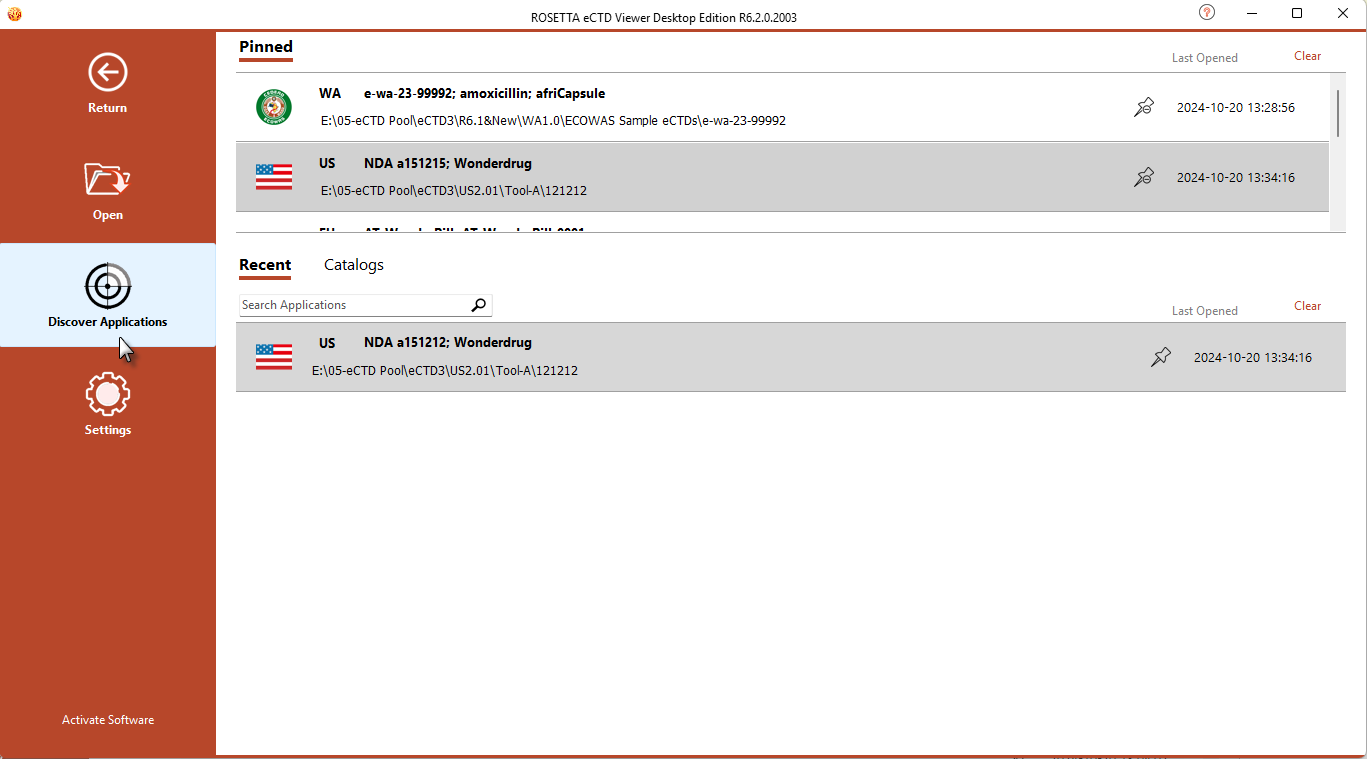
On 'Discover Applications and Save as Catalog' window, Select the folder containing eCTD applications, type the Catalog Name and click OK. 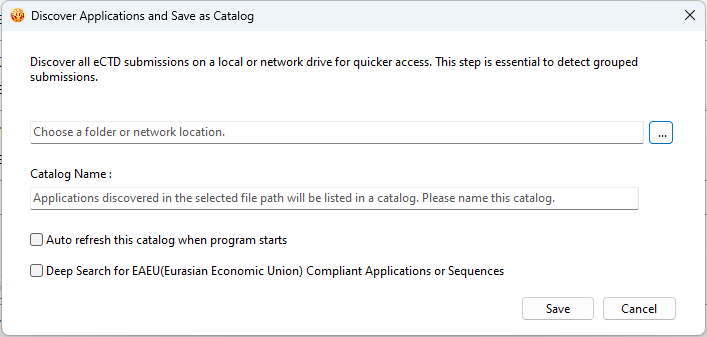
All eCTD applications in this folder will be discovered and listed in the Catalogs panel.
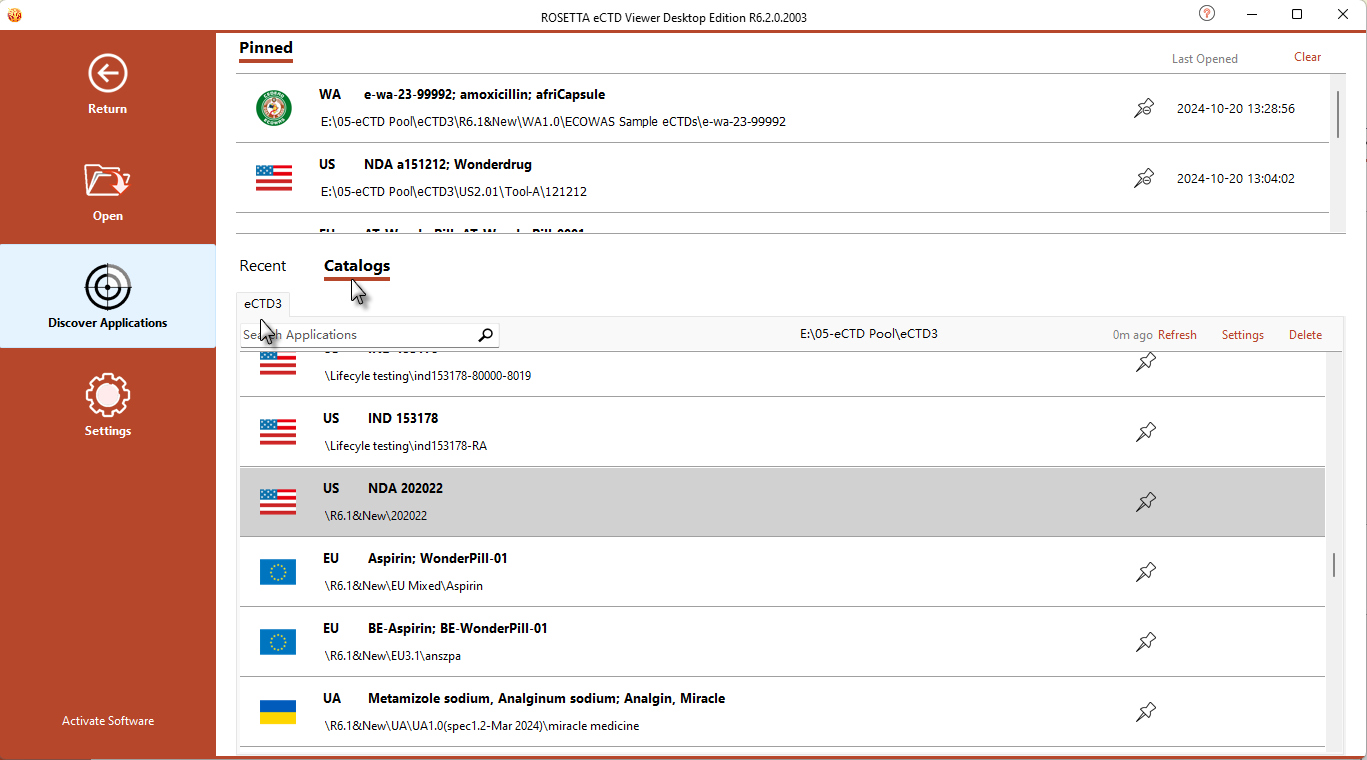
Catalog Pane Description:
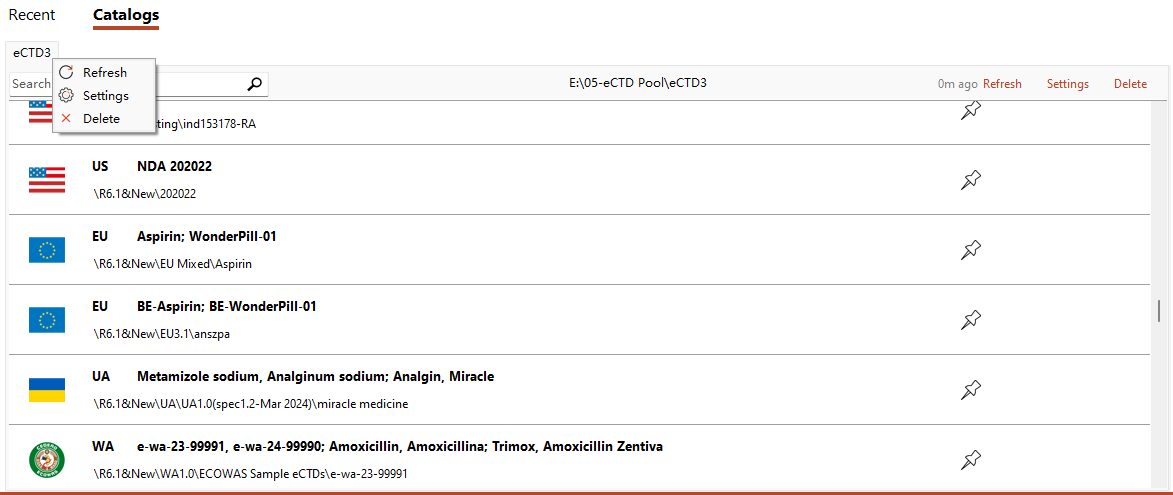
 : Type in keywords to search applications from the eCTDs list of Catalog pane.
: Type in keywords to search applications from the eCTDs list of Catalog pane. : Right click the catalog name tab and select 'Refresh' or Click 'Refresh' on the right top of the catalog list: Refresh the eCTDs information in the current Catalog.
: Right click the catalog name tab and select 'Refresh' or Click 'Refresh' on the right top of the catalog list: Refresh the eCTDs information in the current Catalog. : Right click the catalog name tab and select 'Settings' or Click 'Settings' on the right top of the catalog list: Change the setting of the current Catalog.
: Right click the catalog name tab and select 'Settings' or Click 'Settings' on the right top of the catalog list: Change the setting of the current Catalog. : Right click the catalog name tab and select 'Delete' or Click 'Delete' on the right top of the catalog list: Delete the current Catalog.
: Right click the catalog name tab and select 'Delete' or Click 'Delete' on the right top of the catalog list: Delete the current Catalog.
 : Right click the eCTD and select 'Open' or Double Click the eCTD : Open the select eCTD in Viewer.
: Right click the eCTD and select 'Open' or Double Click the eCTD : Open the select eCTD in Viewer. : Right click the eCTD and select 'Open in New Window' : Open the select eCTD in the new window of Viewer.
: Right click the eCTD and select 'Open in New Window' : Open the select eCTD in the new window of Viewer. : Right click the eCTD and select 'Pin' or Click the pin icon
: Right click the eCTD and select 'Pin' or Click the pin icon of the eCTD : Pin the select eCTD to the 'Pinned' pane.
of the eCTD : Pin the select eCTD to the 'Pinned' pane. : Right click the eCTD and select 'Locate in File Explorer' : Open the location of the select eCTD in the windows file explorer.
: Right click the eCTD and select 'Locate in File Explorer' : Open the location of the select eCTD in the windows file explorer. : Right click the eCTD and select Create a Desktop Shortcut' : Create a desktop shortcut of the select eCTD to the desktop.
: Right click the eCTD and select Create a Desktop Shortcut' : Create a desktop shortcut of the select eCTD to the desktop.