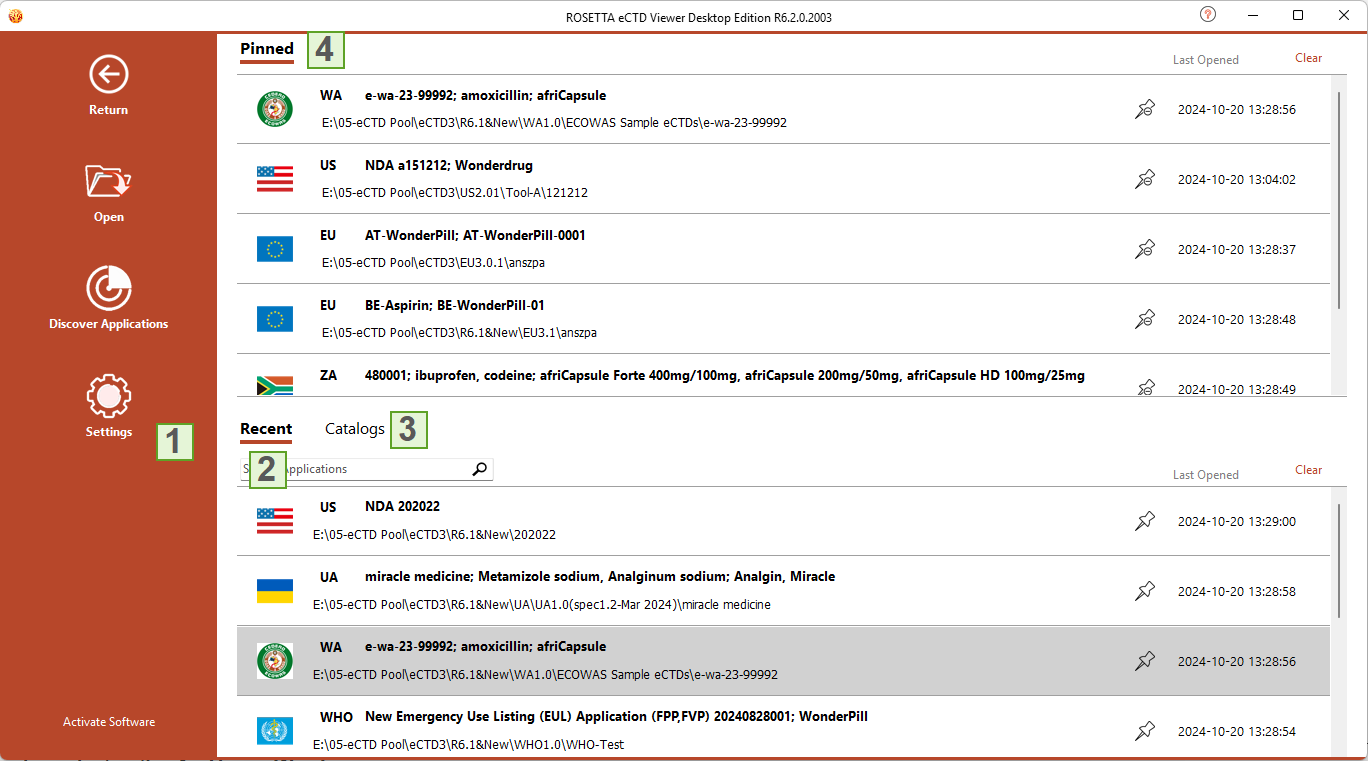
|
Icons instruction for Home Window |
|
|
|
Operation Panel is located in the left of the home window to provide access to Open, Discover Applications and Settings.
|
|
|
Recent Panel: List of the recently opened eCTDs. |
|
|
Catalogs Panel: List of the eCTDs that discovered in catalog. |
|
|
Pinned Panel: List of the pinned eCTDs. |
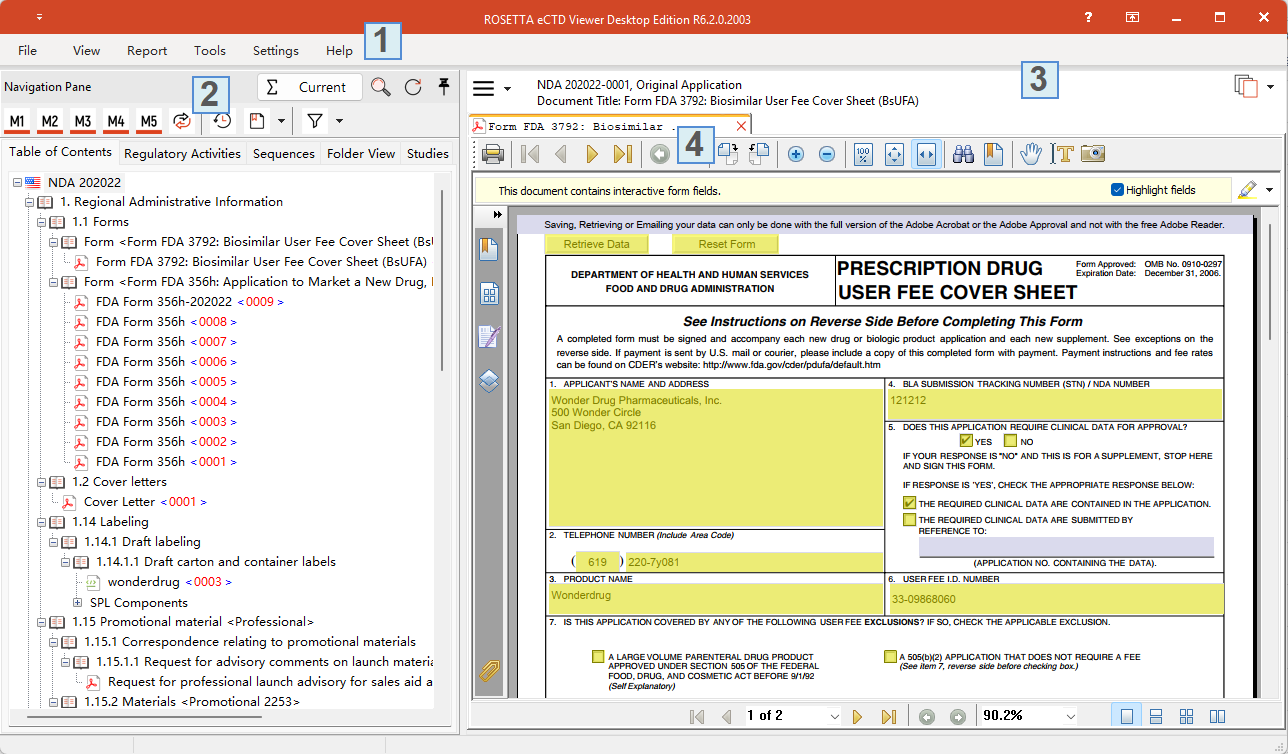
|
Icons instruction for View eCTD Window |
|
|
|
Menus are located in the top left of the user interface to provide access to many system functionalities. |
|
|
Navigation Pane provides access to application content, its structure and different ways to display the content.
Lifecycle Icon Quick Reference:
|
|
|
Context Pane provides contextual information about the opened document in the active Document Viewing Tab.
|
|
|
Document Viewing Pane displays the content of a document. |
More >> Discover Applications and Save as Catalog