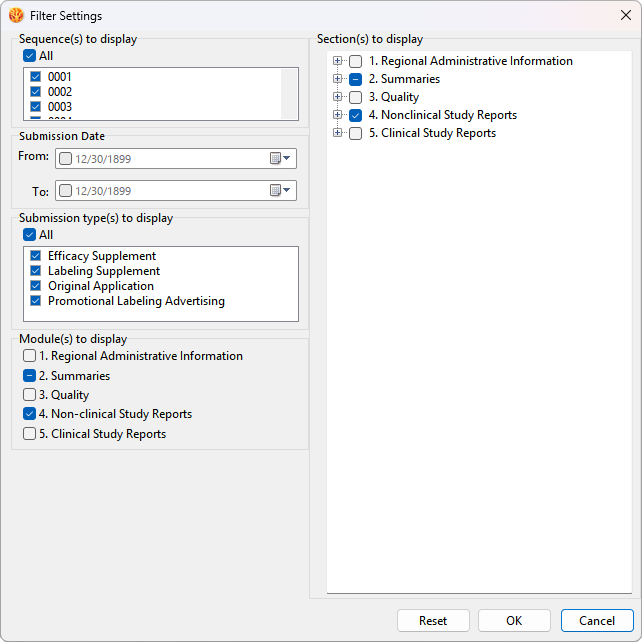Filter
The Filter Settings options help users select what content is displayed in the directory structure. In Filter Settings window, users can select any combination of Sequence,Submission types, Modules, Sections to display.
.
In the Navigation panel, you can click the module icon of M1 to M5 to show or hide the modules.

The underlined modules are displayed in the eCTD directory structure. The modules without underline will be hidden in the eCTD directory structure.
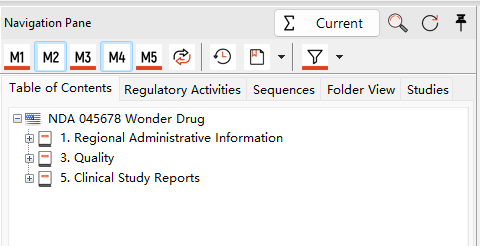
Icon  for one-click reversal of show/hide modules.
for one-click reversal of show/hide modules.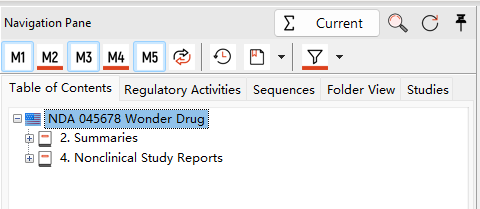
In the Navigation panel, click the Revision filter icon  let it is underlined
let it is underlined will show the files which are in the lifecycle ONLY.
will show the files which are in the lifecycle ONLY.
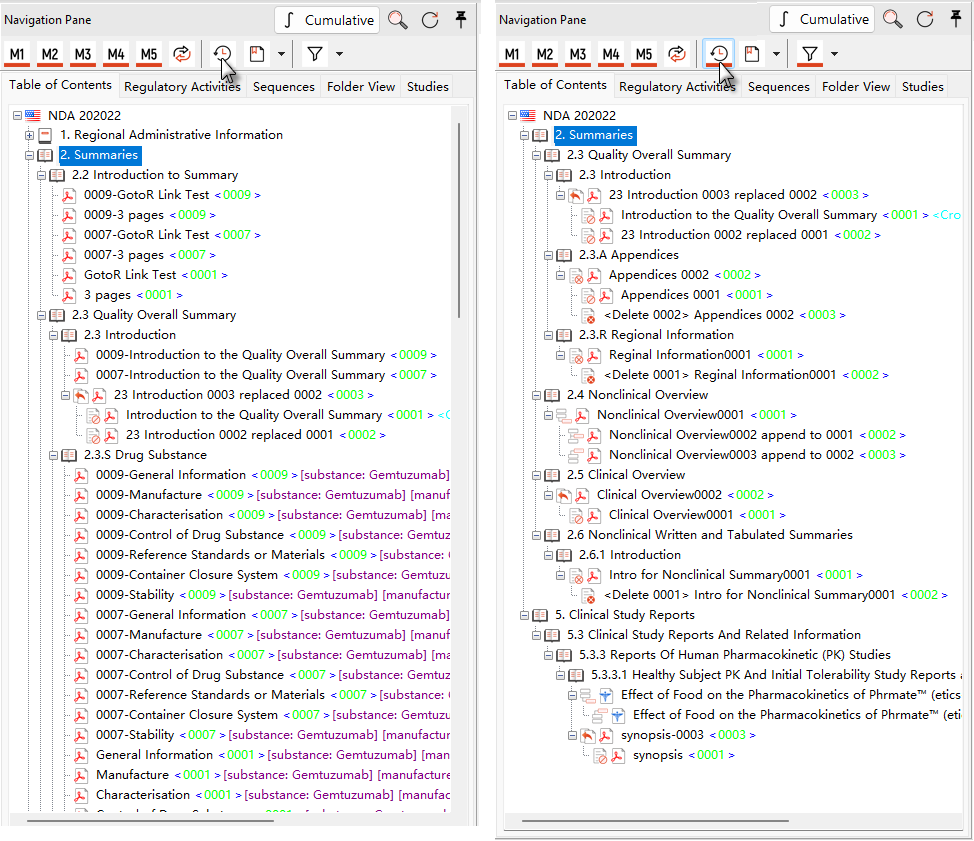
In the Navigation panel, click the Revision filter icon  let it is underlined
let it is underlined to show the files which has been marked as bookmarks.
to show the files which has been marked as bookmarks.
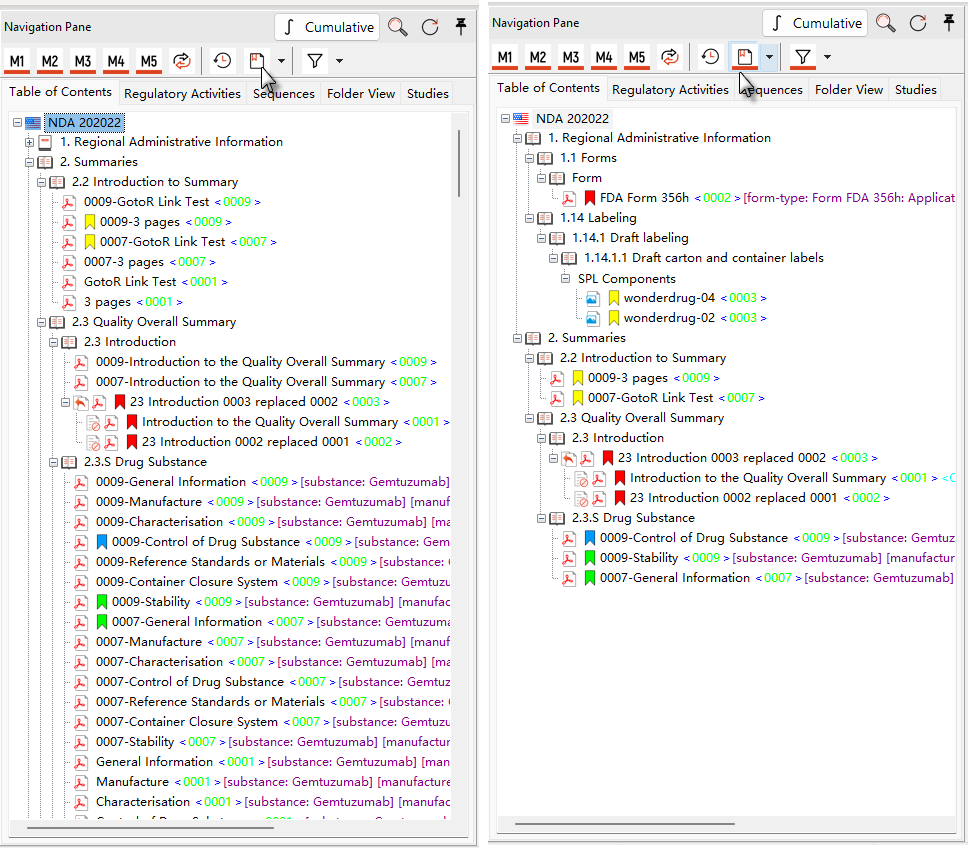
Click the bookmark filter drop down menu to filter files by one bookmark tag. The bookmark tags setting pls refer to 'Bookmarks Setting'.
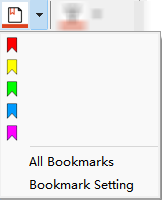
In the view of the navigation panel, you can click the icon to display a menu of material types.
to display a menu of material types.
Select material type on this menu, the view shows only the files of the currently selected material type.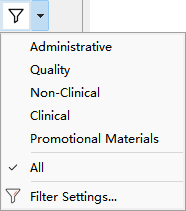
For example, when you select the Non-Clinical type, only sections and files about quality are displayed in the view.
In the Filter Settings window, you can set your own filter criteria to filter eCTD files in your view.
Click on the icon in the View panel,
in the View panel,
or
Select Filter Settings... from the menu View, to pop up the Filter Settings window.
In the Filter Settings window, the user can select any combination of sequence, submission type, module, and section to show/hide to set conditional filtering so that the view shows only files within the user specified viewing range.