Bookmarks
Bookmarks are used to bookmark documents you would like to reference later. It provides a quick and easy way access to records in the Viewer and save documents.
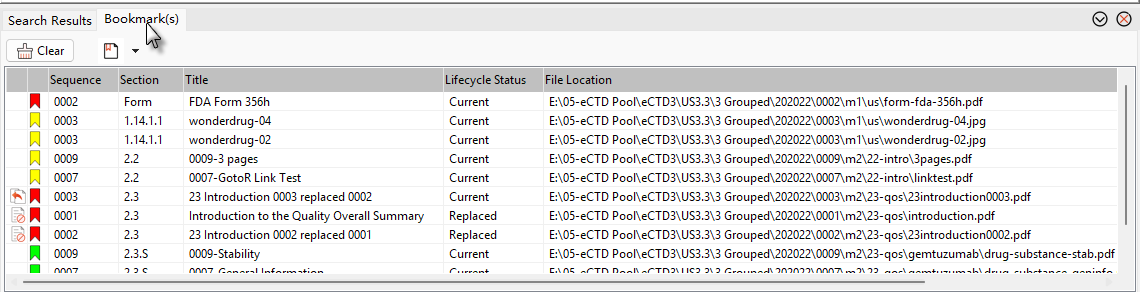
User can set personal display name of bookmark tag.
On eCTD View window, Select Bookmarks from the Ribbon of Settings to open Bookmarks settings.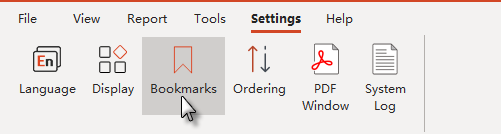
User can defined Bookmark Name freely.
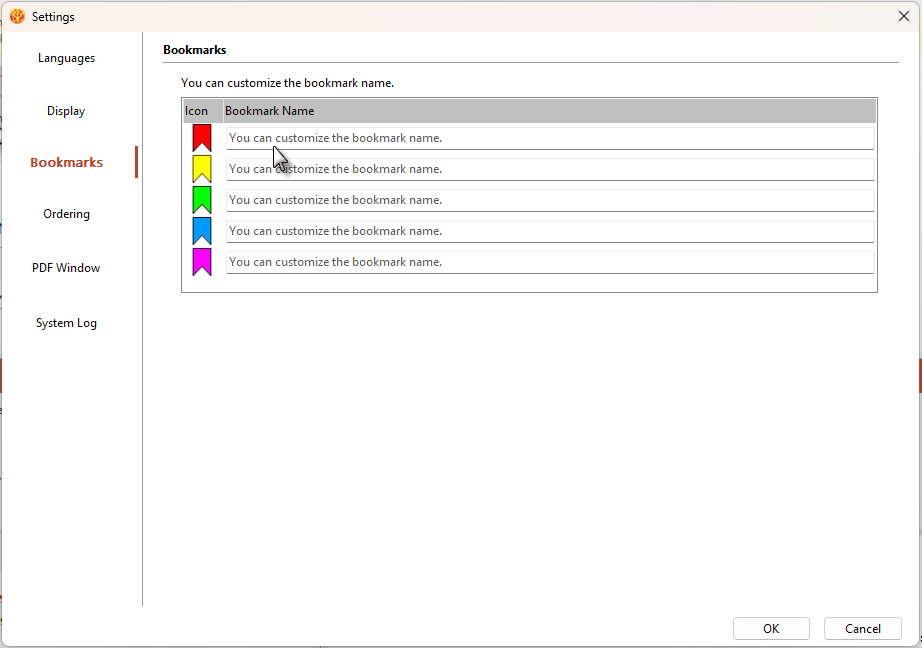
|
STEPS |
ACTIONS |
|
1 |
Select Add to Bookmarks from the right-click menu of document/section node.
|
|
2 |
Bookmarks pane displays at the bottom of the right side of the Viewer.
|
|
3 |
Single click file in the Bookmarks pane can automatically navigate to the document position under Table of Contents and highlight it. Double click file in the Bookmarks pane, the document can be opened in the document viewing pane.
|
When a file is bookmarked, the bookmarks panel automatically appears at the bottom of the right side of the viewer.
Bookmark panel icon description:
 : Clears the current bookmarks.
: Clears the current bookmarks.
 Bookmark Filter.
Bookmark Filter.
 : Collapses bookmark panel down.
: Collapses bookmark panel down.
 : Expand the bookmarks panel up.
: Expand the bookmarks panel up.
 : Closes the Hidden bookmarks pane.
: Closes the Hidden bookmarks pane.
When the Bookmarks pane is closed and the user wants to view the bookmarks panel again, the user can select Bookmarks from the menu View or click the icon in the quick-tools bar to display the Bookmarks panel.
in the quick-tools bar to display the Bookmarks panel.