Search
ROSETTA eCTD Viewer provides two kinds of search: Table of Contents Search and Studies Search .
Users can select Table of Contents Search or Study Search from the Search window brings up the search conditions panel for setting the search conditions.
Table of Contents Search searches on titles including section names and document titles. If the content input in the Search String is included in the name or title, this section or document shall be included in the search result. It allows users to search through the entire application. It supports full-text PDF search (requires Adobe Acrobat Professional).
To perform Table of Contents search:
|
STEPS |
ACTIONS |
|
1 |
On the Navigation Pane, Click
|
|
2 |
Search window pops up. 2. Specify the Modules, Submission Types and Sequences, and then click "Search".
|
|
3 |
The results display in the Search Results Pane, with the total number of the search results indicated in the Search Results tab.
If the Search Results Pane is hidden, Select Search Results from the menu View, the Search Results pane will show up. |
|
4 |
Single click file in the Search Results pane can automatically navigate to the file position under Table of Contents View and highlight it. Double-click on a document from Search Results Pane,can open it in the Document Viewing Pane.
|
Study Search provides users an easy way to search STF files related to clinical or non-clinical studies. Users can input study title or study number in the Search String field and check Study Category and Study Document File Tag to perform the search. Study Search allows users to search through all STF files.
To perform study search,
|
STEPS |
ACTIONS |
|
1 |
On the Navigation Pane, Click
|
|
2 |
Switch to Study Search tab. 1. Enter the keyword in the Search String field. 2. Specify the Study Category or Study Document File Tag, Click on the Search button. |
|
3 |
The results display in the Search Results Pane. |
|
4 |
Single click STF in the Search Results pane can automatically navigate to the file position under Studies View and highlight it. Double-click on a STF from Search Results Pane,can open it in the Document Viewing Pane. |
OR
Study Quick search by Study ID or Title under Studies View: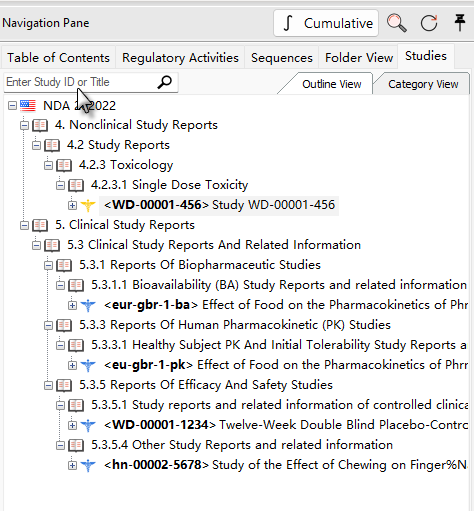
When a search is made, the search results panel automatically appears at the bottom of the right side of the Viewer.
Search Results Panel Icons description:
 : Exports the search results report.
: Exports the search results report.
 : Clears the current search results.
: Clears the current search results.
 : Collapses the search results panel down.
: Collapses the search results panel down.
 : Expand the search results panel.
: Expand the search results panel.
 : Closes the search results panel.
: Closes the search results panel.
When the user closed the search results panel and want to view the search results again, user can select Search Results from the menu View to display the Search Results panel.