eCTD Views
ROSETTA eCTD Viewer provides five types of views to display eCTD.
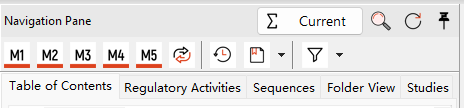
1. Table of Contents View
On Navigation Pane, click on the tab Table of Contents to switch to ToC view.
Table of Contents View displays the hierarchical structure of the entire application or sequence. It displays all files of all the sequences, along with the current or cumulative view.
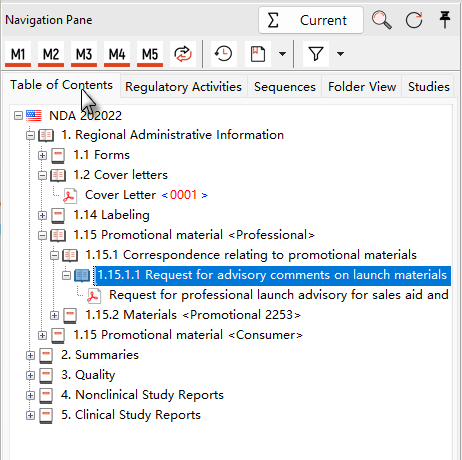
2. Regulatory Activities View
On Navigation Pane, click on the tab Regulatory Activities View to switch to regulatory activities view.
The eCTD Life-Cycle Management is made up of a number of individual regulatory activities. An individual activity is represented by one or more individual eCTD sequences which relate to a particular set of Data Submission or Submission procedure. The Regulatory Activities View is a complex view of all current information relating to a particular set of Data Submissions or Sequences that are linked by the same submission number (with suffix), e.g. - Original Application, Labeling Supplement.
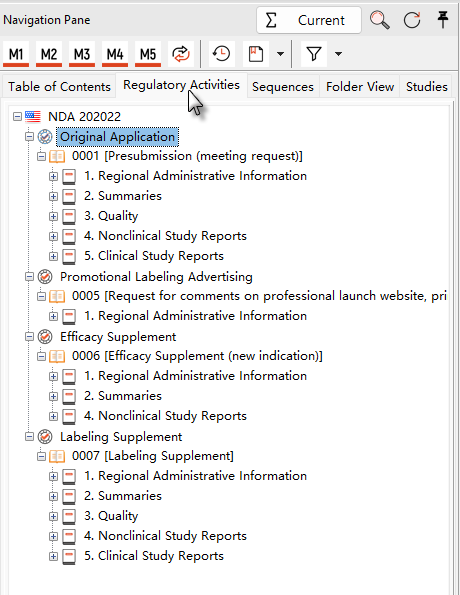
If want to view which Regulatory Activities that the sequence belongs to, please switch to Sequences View, right-click one sequence and select Regulatory Activity View.
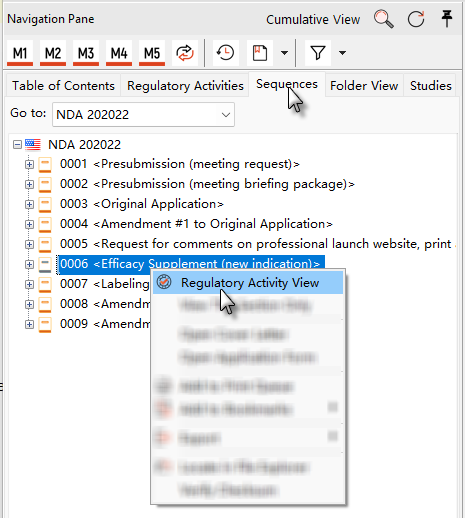
Or
Select Regulatory Activities from the Report Ribbon menu to open Regulatory Activities Report window, click on the regulatory activity that contains the sequence and click the button Open Regulatory Activities.
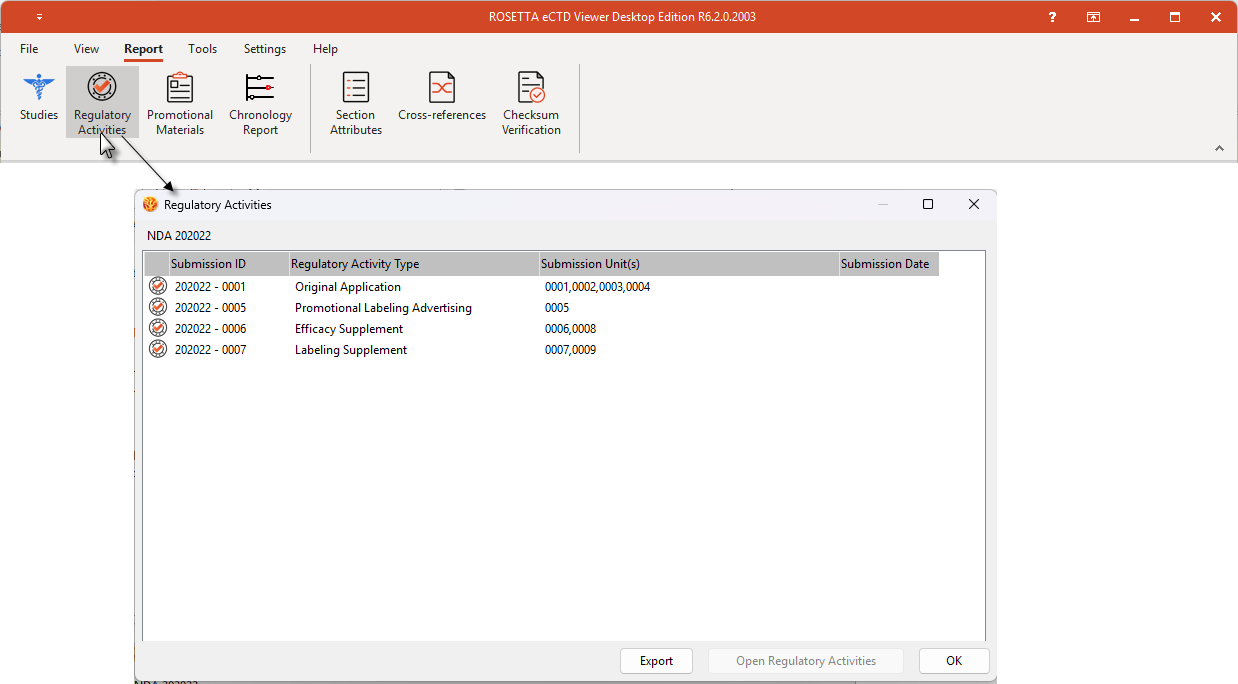
3. Sequences View
On Navigation Pane, click on the tab Sequences to switch to sequences view.
Sequences View displays sequences with their contents respectively, ONLY show cumulative view for eCTD under sequences view.
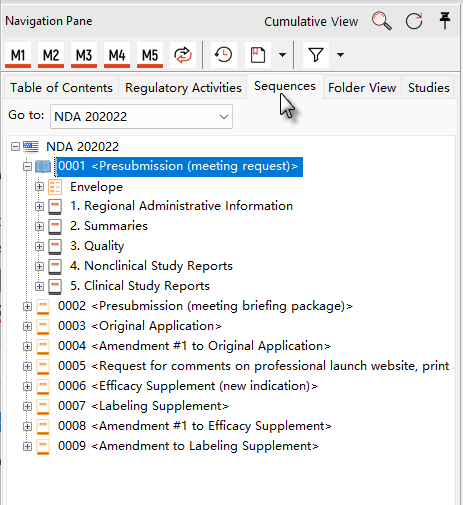
4. Folder View
On Navigation Pane, click on the tab Folder View to switch to folder view.
Folder View display the physical structure of the folders and files of the eCTD application/sequence.
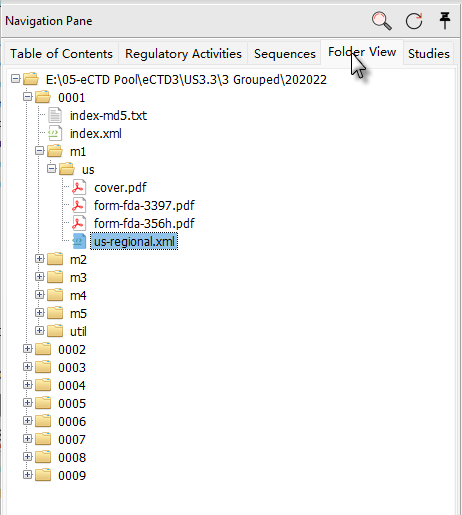
5. Studies View
On Navigation Pane, click on the tab Studies View to switch to study view.
Study view displays a hierarchical structure of STF files for the application, only for US, EU and CA applications.
All the documents and files in Study View are about non-clinical or clinical studies.
Studies View provides two types of view to display STFs: Outline View and Category View.
STFs displays default with Outline View under study view. Outline View displays a hierarchy structure of STF files for the application or sequence.
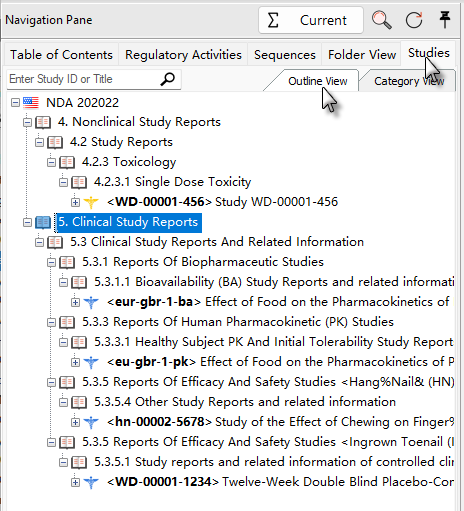
Under Study View, click the tab Category View to switch to category view.
Category View displays STFs by category. All the clinical or non-clinical studies are divided into several categories like species, route-of-admin and type-of-control.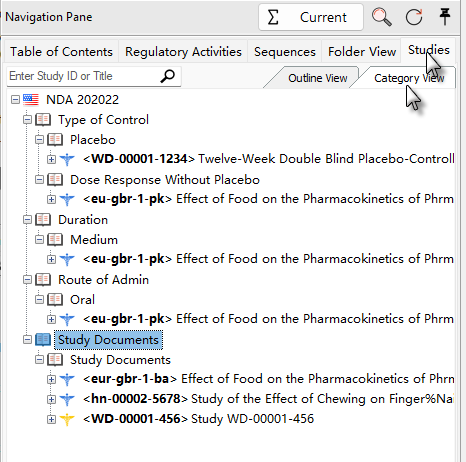
|
|
Switch to Cumulative View, display all replaced and deleted file. |
|
|
Switch to Current View, hide all replaced and deleted file. |
|
|
Open Search window. |
|
|
Click on it can Reload application/sequence. |
|
|
Turn on/ Turn off Modules Filter. Hide or display the corresponding modules in eCTD directory structure. |
|
|
Reverse Module selections.( For example: Show M1 and hide M2,M3,M4 and M5 then click on |
|
|
Turn on/ Turn off Revision Filter. Hide or display the corresponding contents in lifecycle. |
|
|
Turn on/ Turn off Bookmarks Filter. Hide or display the corresponding contents of bookmarks. |
|
|
Open Filter Settings window/drop-down list menu |